

Escrito por Adela D. Louie, Última actualización: 22 de octubre de 2021
Are you fond of using the WhatsApp application? Do you have some important chats from there that you want to transfer to your email? Well, you have come to the right place. Because in this post, we are going to show you how to transfer WhatsApp chat via email whether you are using your Android device or an iPhone device.
The WhatsApp application is one of the most commonly used messaging applications today. It is because this app is a reliable way for you to send messages, photos, and videos to other people anywhere they are. Plus, it is free to use. All you need is to register your phone number to WhatsApp and sync your contacts to the app for you to see who among your contacts uses the same app.
And one of the great features that WhatsApp has is its email chat. Through this feature, you will be able to make copies of your chat and have them transferred over to an Android and iPhone device. If you are going to compare this feature with the WhatsApp Back up, the Email Chat is known to be way flexible.
It is because using the Email Chat feature can allow you to store the chats that you want and you can also share the chat with other users or have them printed out. But for some WhatsApp users, are not aware of this feature. That is why in this post, we are going to show you how you can transfer WhatsApp chat via email for both an Android device and an iPhone device.
Part 1. Perks of Knowing How to Transfer WhatsApp Chat Via EmailPart 2. How to Transfer WhatsApp Chat Via Email on Both Android and iPhone DevicePart 3. Great Recommendation for Transferring Data from One device to Another
Of course, being able to transfer WhatsApp chat via email comes with some perks that you can take advantage of.
When it comes to transferring your WhatsApp chat via your email depends on the device that you are using. That is why here, we are going to show you how to transfer WhatsApp chat via email on both an Android and iPhone device.
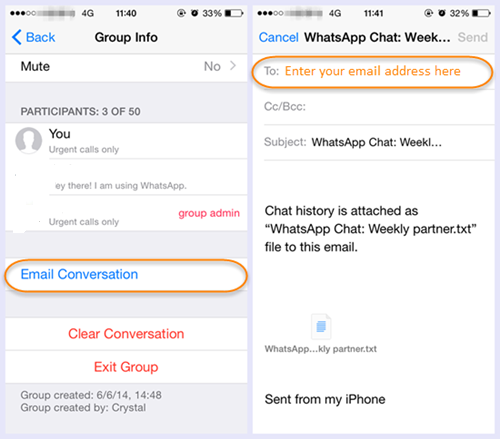
In order for you to transfer WhatsApp chat via email on your iPhone, here are the steps that you need to follow.
Step 1: Launch the WhatsApp application on your iPhone and then select the chat or conversation that you want to transfer via email. Then choose the name of the chat that you want for you to enter on your Contact info.
Step 2: After that, go ahead and tap on the Export Chat button. Then on the pop-up box that will appear on your screen, go ahead and tap on Mail. And then, you will be needing to select from two options – Attach Media and Without Media.
Step 3: After that, go ahead and enter your email address and then tap on the Send button. Then automatically, the chat that you have chosen will be attached to your email.
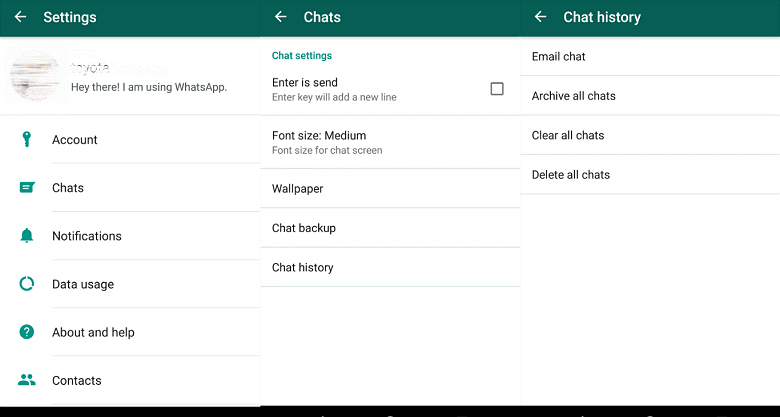
If you are using an Android device, here is a simple guide on how you can transfer WhatsApp chat via email.
Step 1: On your Android device, go ahead and launch your WhatsApp application.
Step 2: Then on the upper-right corner of your screen, tap on Settings and then tap on Chat.
Step 3: And from there, go ahead and tap on Chat History and then choose Email Chat.
Step 4: After that, go ahead and select the chat that you would like to transfer using your email. Then, the app will also ask you to choose from two options as well. Either you can choose from Attach Media or Without Media option.
Step 5: After that, go ahead and have your email address enter on the field provided. Once that you have entered your email address, go ahead and tap on the Send button. Once that you have transferred your WhatsApp chat using your email, you can go ahead and navigate to your email’s mailbox to look for the chats that you sent.
Since that we are talking about transferring your data from one device to another, most people would also want to know a way on how they could transfer other data on their Android and iPhone devices to other devices, such as transferring data from android to iPhone. And with that, the most recommended tool that we can give you is the FoneDog Phone Transfer.
The FoneDog Phone Transfer will allow you to transfer other data from one device to another such as your videos, music, messages, contacts, and photos. You can have them transferred over among other devices such as an iOS device, Mac, Android, and Windows computer. Also, this tool is the safest tool that you can use because it will not affect any other existing data that you have.
People Also ReadHow to Transfer Data from Android to AndroidHow to Transfer Old iPhone to New iPhone
The solution that we have given you above is a simple way for you to transfer WhatsApp chat via email. With those guides, you will be able to do this process on both your Android and iPhone devices easily and in a safe way.
Comentario
Comentario
Transferencia de teléfono
Con el teléfono fonedog, los datos del iPhone, Android, Ios y PC se pueden transferir a cualquier lugar sin perderlos.Me gustan las fotos, las noticias, la libreta de direcciones, la música, etc.
descarga gratuitaHistorias de personas
/
InteresanteOPACO
/
SIMPLEDificil
Gracias. Aquí tienes tu elección:
Excellent
Comentarios: 4.5 / 5 (Basado en: 85 El número de comentarios)